728x90
반응형
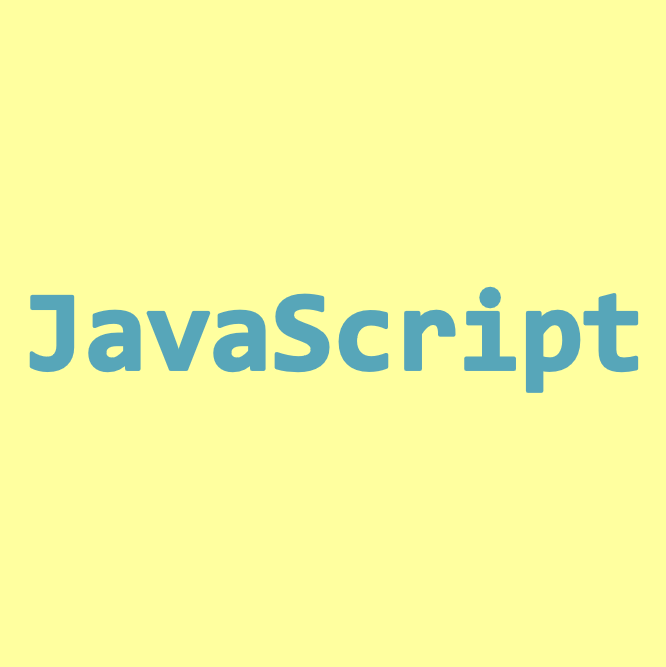
오전 오후로 나누려면 hour 부분에 if문 축약형을 간단하게 사용해서 출력할 수 있다.
${hour<13?` 오전 ${(hour-12)<10?`0${(hour-12)}`:(hour-12)}`
:` 오후 ${(hour-12)<10?`0${(hour-12)}`:(hour-12)}`}시
→ hour가 13보다 작을 경우 오전을 붙이고 13부터는 오후가 붙음
→ 24시간이 아닌 12시간 표시로 나타내려면 hour에서 12를 뺴면 됨
→ 10보다 작은 수 앞에는 0이 붙도록 함
→ 하다보니 생각보다 가독성은 떨어짐
function getTime(){
const date = new Date();
const year = date.getFullYear();
const month = date.getMonth();
const day = date.getDate();
const week = weekNames[date.getDay()];
const hour = date.getHours();
const min = date.getMinutes();
const sec = date.getSeconds();
clockTitle.innerText=`${year}년 ${(month+1)<10?`0${(month+1)}`:(month+1)}월 ${day<10?`0${day}`:day}일 ${week}요일
${hour<13?` 오전 ${(hour-12)<10?`0${(hour-12)}`:(hour-12)}`:` 오후 ${(hour-12)<10?`0${(hour-12)}`:(hour-12)}`}시 ${min<10?`0${min}`:min}분 ${sec<10?`0${sec}`:sec}초`;
}
◆ 결과

현재 시간이 아닌 다른 시간대를 확인해보고 싶다면
컴퓨터의 표준시간대를 변경해서 보면 여러 시간대를 바로바로 확인 할 수 있다!
(나는 하와이에 다녀옴😎)
728x90
반응형
'Coding With Jina > JavaScript' 카테고리의 다른 글
| [자바스크립트] input date 입력값 확인 눌러서 출력하기 (0) | 2021.01.06 |
|---|---|
| [자바스크립트] 시간 단위 그리고 밀리초로 바꾸는 getTime() 함수 (0) | 2021.01.04 |
| [자바스크립트] 시계 10 이하 숫자 두자리수로 만들기(if문 단축형/축약형) (0) | 2021.01.04 |
| [1분코딩] 자바스크립트 기초 - DOM (0) | 2020.12.01 |
| [자바스크립트] 5의 배수 찾기 (0) | 2020.11.29 |



